If your organization needs multiple Chrome administrators, you can create administrator roles with Chrome OS privileges in the control panel. Administrator roles let you grant administrators access to settings they need while blocking access to settings they don't need. read more
What does this mean? It means you can use the "Manage Application Settings" to give a teacher the ability to pre-install extensions and applications to specific Org Units, without giving them access to anything else in the control panel.
How To?
Create the role1. Go to Domain Settings
2. Click on Admin Roles
3. Click on Create a new role
4. Name the role
5. Scroll down to Chrome OS and check the box by Mange Application Settings, click Save changes
Assign the role to a user
1. Go to Domain Settings2. Click on Admin Roles
3. Click on the role you want to assign
4. Click on Assign admins
5. Start typing a name, select the user
6. Select a User Org that you want the user to have these permissions on
This is exciting but a little scary. Will this create too many cooks in the kitchen? Sure the kitchen is sectioned off but still, more users in there can cause more issues and more questions.
Another thing is, I'm wondering if I need to think about re-structuring our Org Units. I can see this being useful where I can give my Media Director the ability to pre-install their own extensions for 5th grade at their school. However, we don't have our OUs by school. Giving these abilities to teachers--we don't have them broken down by classes!
I haven't looked at custom roles a whole lot but I should. I can see immediate needs to give our tech guys access to the Chromebook device listing.
Bottom line is, it looks like Google is taking Chromebook Management seriously, which is good to see.
Related links
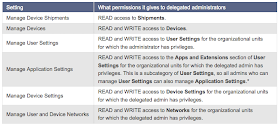

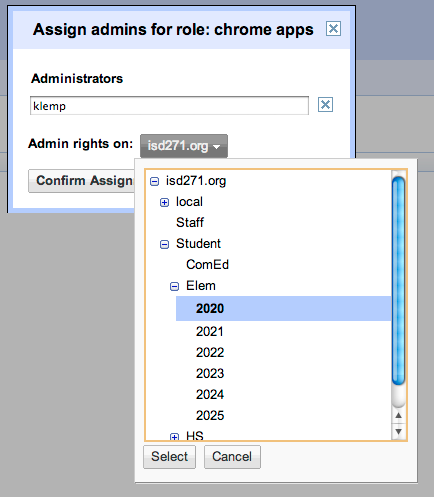
No comments:
Post a Comment