If you believe a device in your organization has been lost or stolen, you can disable the device so that no one else can use it. When a device is disabled, all the user can see when turning on the Chrome device is a screen telling them that it’s been disabled, and your desired contact information of where to return the device. Source
How to disable a Chrome device:
- Sign in to the Admin console at https://admin.google.com.
- Go to Device Management > Chrome devices.
- In the device list, select the provisioned device(s).
- Click More Actions and choose Disable.
- In the warning message that appears, click Disable to complete the process.
Great addition! Of course you could have set up a few settings and maybe even made a custom Google Site pop up (with Google analytics to get geolocation) but it's a nice addition and I hope they keep adding more features like this. I haven't seen a big release about this yet--it seems like it should have one.
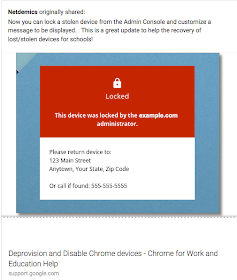

No comments:
Post a Comment