There are 2 approaches to take when it comes to Apps and Extensions on ChromeOS.
Our district chose to block all apps and extensions except the ones I allow.
Why?
- We have our students take devices home so the risk of inappropriate apps and extensions (and themes) would be higher and in front of parent's eyes.
- It is impossible to block all inappropriate sites. Most importantly: proxy apps.
- Students just received new devices, there is enough to do without apps and extensions!
- We do have a whitelist so quality, educational apps are still available!
How do teachers request apps?
- If a teacher wants an app white listed, the media director will fill out a form and it will be reviewed and added. Here is our list of currently approved apps.
How do staff and students know which apps they can install? <-- very important if you block all apps.
- You set up the Chrome Web Store Homepage and Recommended Apps & Extensions setting.
#1 First, add all of the white listed apps in the Recommended Apps & Extensions setting.
#2 Then, set the Chrome Web Store Homepage to "use the "For yourdomain.org" collection". What this will do is when users go to the Chrome Web Store, it will automatically go to the page with the recommended apps!
What about Pinned Apps?
Admins are able to choose apps and extension to pin (and stay) onto a user's task bar. Pinned apps might seem like a great idea but remember:
- Users must have the app or extension installed for it to show it as pinned (so this might mean you need to force install it).
- If you choose to pin apps it will remove the ability for users to pin their own apps!
Forced apps and extensions
You are able to force install apps and extensions on user's accounts (by OU). Some thing to remember:
- Will that app or extension be used by all of your users you apply it to? or will it annoy the user because it doesn't apply to them?
- Adding apps and extensions take up more space and takes time to load each time you start up.
Before you do anything, make sure your Organizational Structure is set up!
The most important thing to have set up are your OUs because that is how you apply these settings. If you know that you'll want to have your 2nd graders at one school have different apps installed then make sure there is an OU you can apply that to!
Whoa, this is way to much for 1 person to manage!
Do you want to really customize your Chromebook environment for students but you're realizing it's going to be hard to keep up? Take a look at delegated admin roles. You can make custom roles that allow you to assign users to do certain tasks to certain OUs. Ex: you can give a user the ability to add white listed apps only to their 1stgraders at their own school.
*Remember Themes are considered an app/extension.
*This is not just for Chromebooks, it applies to ChromeOS (users logging into the browser on a desktop).




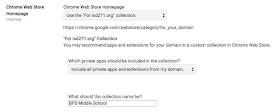
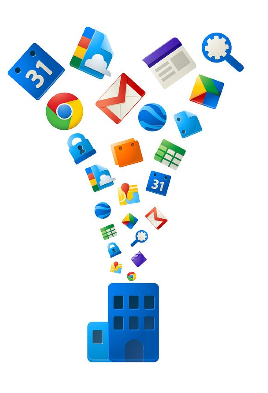
How do you allow users to pin their own apps? It is my understanding that you cannot delegate this to the user and only apps specified in the admin console will be pinned.
ReplyDeleteBefore version 49 you could not pin an app or extension via the admin console and allow the user to pin their own. This has been fixed/changed in version 49. Now, even if the admin pins an app the user will still be able to pin their own!
Delete